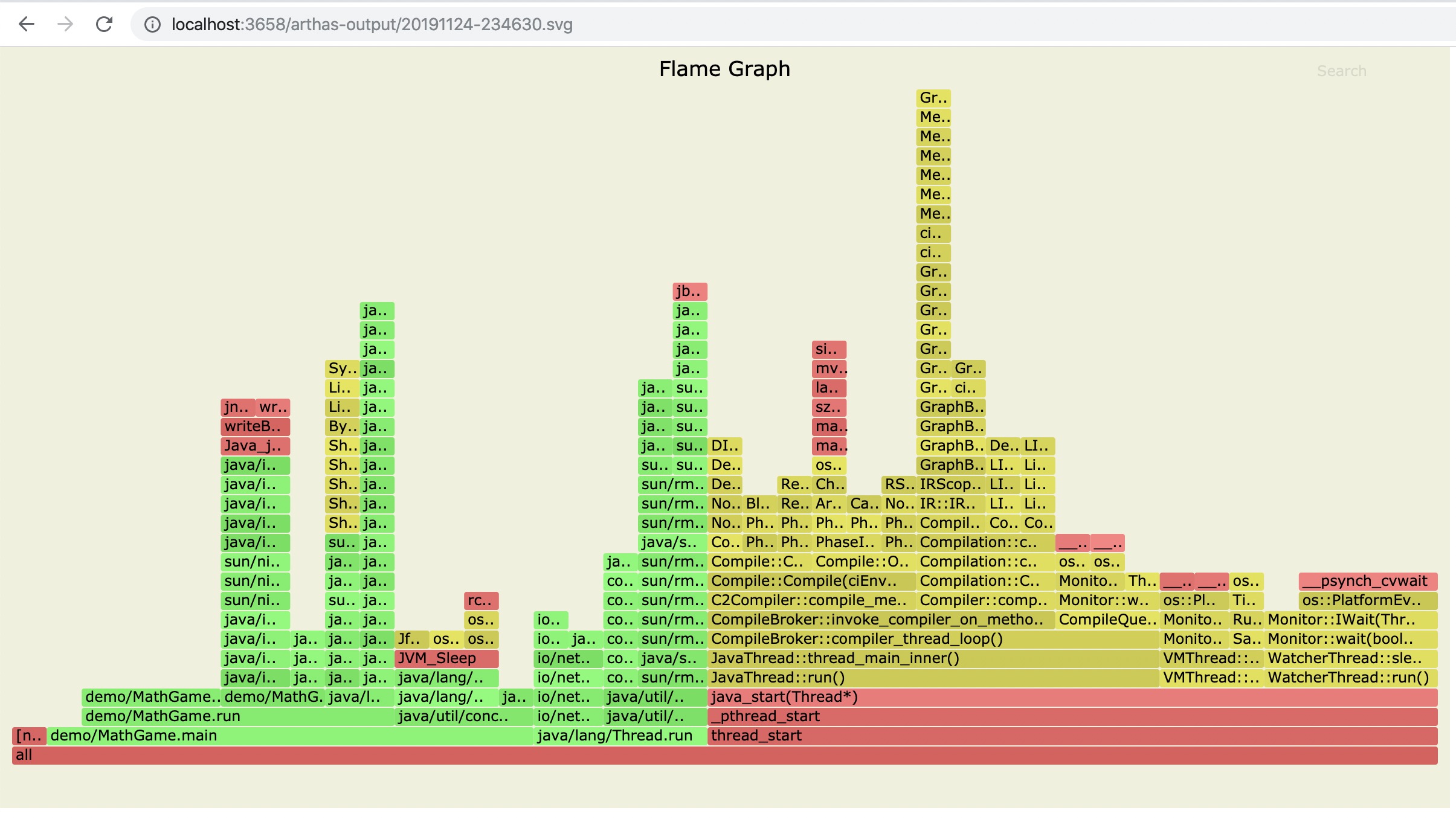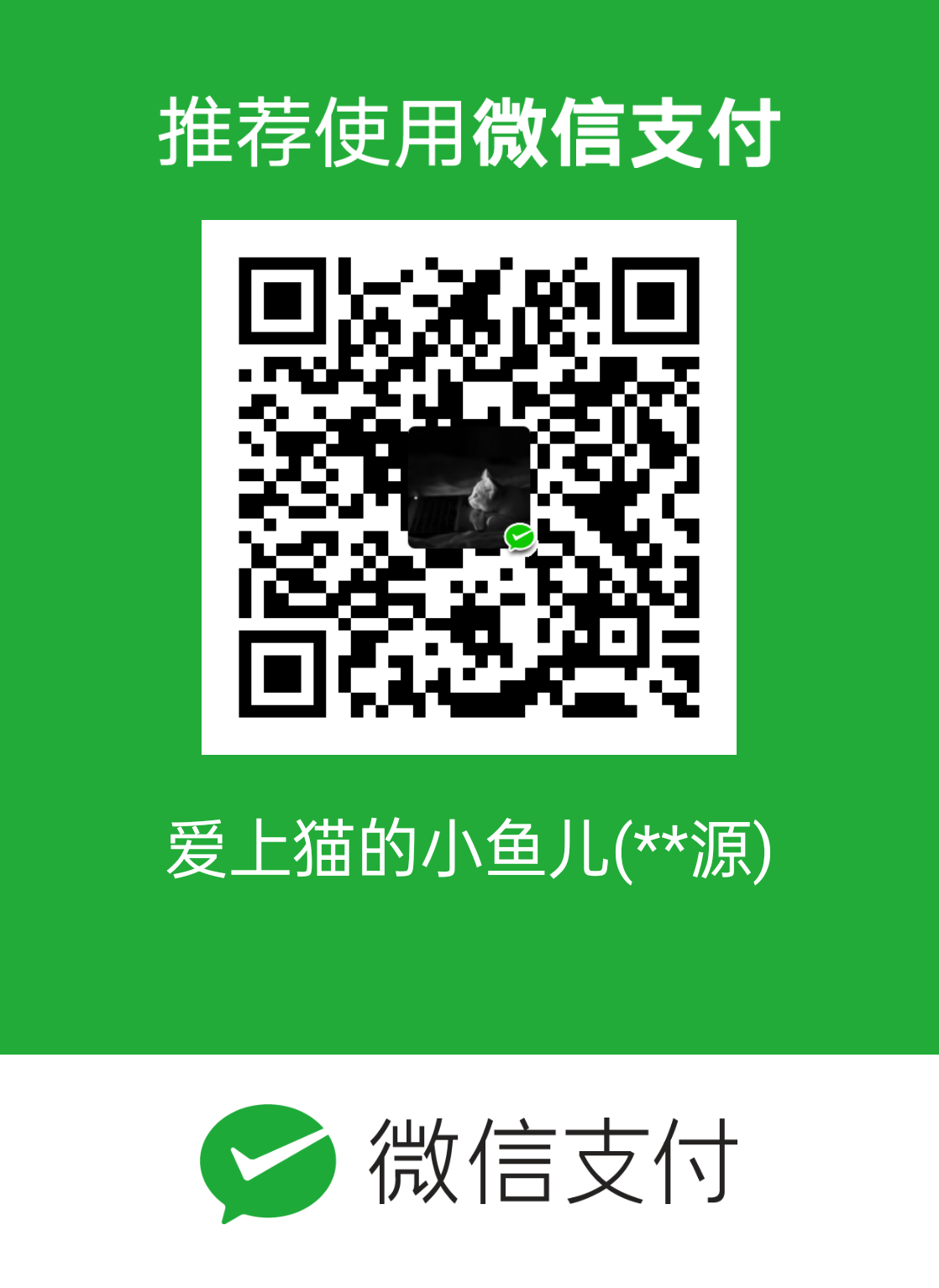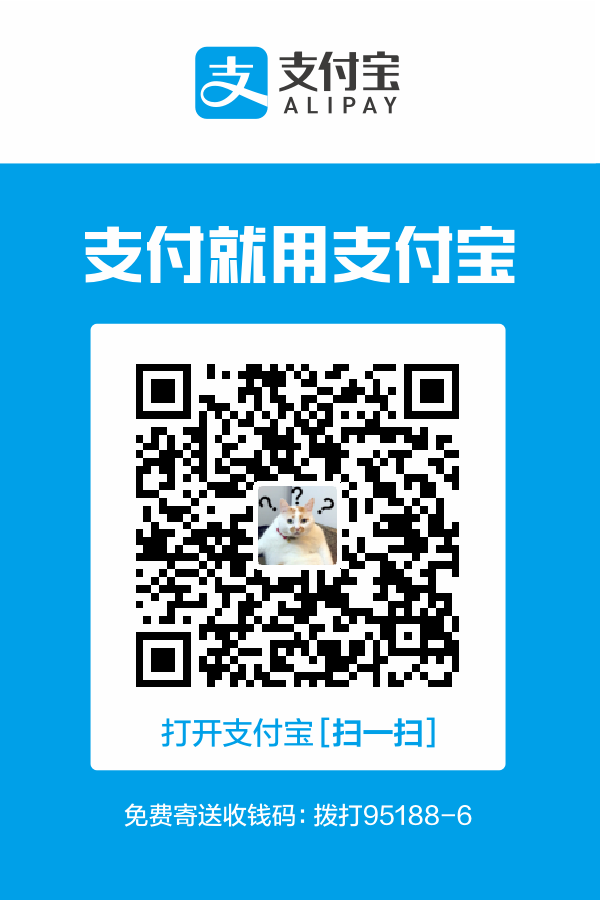Arthas 是Alibaba开源的Java诊断工具,深受开发者喜爱。在线排查问题,无需重启;动态跟踪Java代码;实时监控JVM状态。
Arthas 支持JDK 6+,支持Linux/Mac/Windows,采用命令行交互模式,同时提供丰富的 Tab 自动补全功能,进一步方便进行问题的定位和诊断。
当你遇到以下类似问题而束手无策时,Arthas可以帮助你解决:
- 这个类从哪个 jar 包加载的?为什么会报各种类相关的 Exception?
- 我改的代码为什么没有执行到?难道是我没 commit?分支搞错了?
- 遇到问题无法在线上 debug,难道只能通过加日志再重新发布吗?
- 线上遇到某个用户的数据处理有问题,但线上同样无法 debug,线下无法重现!
- 是否有一个全局视角来查看系统的运行状况?
- 有什么办法可以监控到JVM的实时运行状态?
- 怎么快速定位应用的热点,生成火焰图?
本教程会以一个简单的应用为例,演示profiler命令。
启动arthas demo
下载arthas-demo.jar,再用java -jar命令启动:
1
| wget https://arthas.aliyun.com/arthas-demo.jar;java -jar arthas-demo.jar
|
arthas-demo是一个很简单的程序,它随机生成整数,再执行因式分解,把结果打印出来。如果生成的随机数是负数,则会打印提示信息。
启动arthas-boot
在新的Terminal 2里,下载arthas-boot.jar,再用java -jar命令启动:
1
| wget https://arthas.aliyun.com/arthas-boot.jar;java -jar arthas-boot.jar
|
arthas-boot是Arthas的启动程序,它启动后,会列出所有的Java进程,用户可以选择需要诊断的目标进程。
选择第一个进程,输入 1 ,再Enter/回车:
Attach成功之后,会打印Arthas LOGO。输入 help 可以获取到更多的帮助信息。

profiler命令
使用async-profiler生成火焰图
profiler 命令支持生成应用热点的火焰图。本质上是通过不断的采样,然后把收集到的采样结果生成火焰图。
1
| profiler` 命令基本运行结构是 `profiler action [actionArg]
|
参数说明
| 参数名称 |
参数说明 |
| action |
要执行的操作 |
| actionArg |
属性名模式 |
| [i:] |
采样间隔(单位:ns)(默认值:10’000’000,即10 ms) |
| [f:] |
将输出转储到指定路径 |
| [d:] |
运行评测指定秒 |
| [e:] |
要跟踪哪个事件(cpu, alloc, lock, cache-misses等),默认是cpu |
查看所有支持的action
1
2
| $ profiler actions
Supported Actions: [resume, dumpCollapsed, getSamples, start, list, execute, version, stop, load, dumpFlat, actions, dumpTraces, status]
|
查看版本
1
2
3
| $ profiler version
Async-profiler 1.6 built on Sep 9 2019
Copyright 2019 Andrei Pangin
|
启动profiler
1
| profiler start -e itimer
|
1
2
| $ profiler start -e itimer
Started [itimer] profiling
|
默认情况下,生成的是cpu的火焰图,即event为cpu。可以用--event参数来指定。 因为katacoda环境不支持perf_events,所以这里使用-e itimer参数指定event为itimer
获取已采集的sample的数量
1
2
| $ profiler getSamples
23
|
查看profiler状态
1
2
| $ profiler status
[itimer] profiling is running for 4 seconds
|
可以查看当前profiler在采样哪种event和采样时间。
停止profiler
生成svg格式结果
1
2
3
| $ profiler stop
profiler output file: /tmp/demo/arthas-output/20191125-135546.svg
OK
|
默认情况下,生成的结果保存到应用的工作目录下的arthas-output目录。可以通过 --file参数来指定输出结果路径。比如:
1
| profiler stop --file /tmp/output.svg
|
1
2
3
| $ profiler stop --file /tmp/output.svg
profiler output file: /tmp/output.svg
OK
|
生成html格式结果
默认情况下,结果文件是svg格式,如果想生成html格式,可以用--format参数指定:
1
| profiler stop --format html
|
1
2
3
| $ profiler stop --format html
profiler output file: /tmp/test/arthas-output/20191125-143329.html
OK
|
或者在--file参数里用文件名指名格式。比如--file /tmp/result.html 。
1
| profiler stop --file /tmp/result.html
|
通过浏览器查看arthas-output下面的profiler结果
默认情况下,arthas使用8563http端口,则可以打开: 目录下面的profiler结果:

点击可以查看具体的结果:

如果是chrome浏览器,可能需要多次刷新。
profiler支持的events
在不同的平台,不同的OS下面,支持的events各有不同。比如在macos下面:
1
2
3
4
5
6
7
| $ profiler list
Basic events:
cpu
alloc
lock
wall
itimer
|
在linux下面
1
2
3
4
5
6
7
8
9
10
11
12
13
14
15
16
17
18
19
20
21
22
| $ profiler list
Basic events:
cpu
alloc
lock
wall
itimer
Perf events:
page-faults
context-switches
cycles
instructions
cache-references
cache-misses
branches
branch-misses
bus-cycles
L1-dcache-load-misses
LLC-load-misses
dTLB-load-misses
mem:breakpoint
trace:tracepoint
|
如果遇到OS本身的权限/配置问题,然后缺少部分event,可以参考async-profiler本身文档:async-profiler
可以用--event参数指定要采样的事件,比如对alloc事件进入采样:
1
| profiler start --event alloc
|
1
| $ profiler start --event alloc
|
恢复采样
1
2
| $ profiler resume
Started [cpu] profiling
|
start和resume的区别是:start是新开始采样,resume会保留上次stop时的数据。
通过执行profiler getSamples可以查看samples的数量来验证。
使用execute来执行复杂的命令
比如开始采样:
1
| profiler execute 'start,framebuf=5000000'
|
1
| profiler execute 'start,framebuf=5000000'
|
停止采样,并保存到指定文件里:
1
| profiler execute 'stop,file=/tmp/result.svg'
|
1
| profiler execute 'stop,file=/tmp/result.svg'
|
具体的格式参考: arguments.cpp
更多信息
在“profiler”中,我们演示了了Arthas的profiler命令。如果有更多的技巧或者使用疑问,欢迎在Issue里提出。
如果您在使用Arthas,请让我们知道。您的使用对我们非常重要:查看
文章拷贝来源:https://start.aliyun.com/course?spm=a2ck6.17690074.0.0.28bc2e7dHTphXs&id=PaiFAkJM