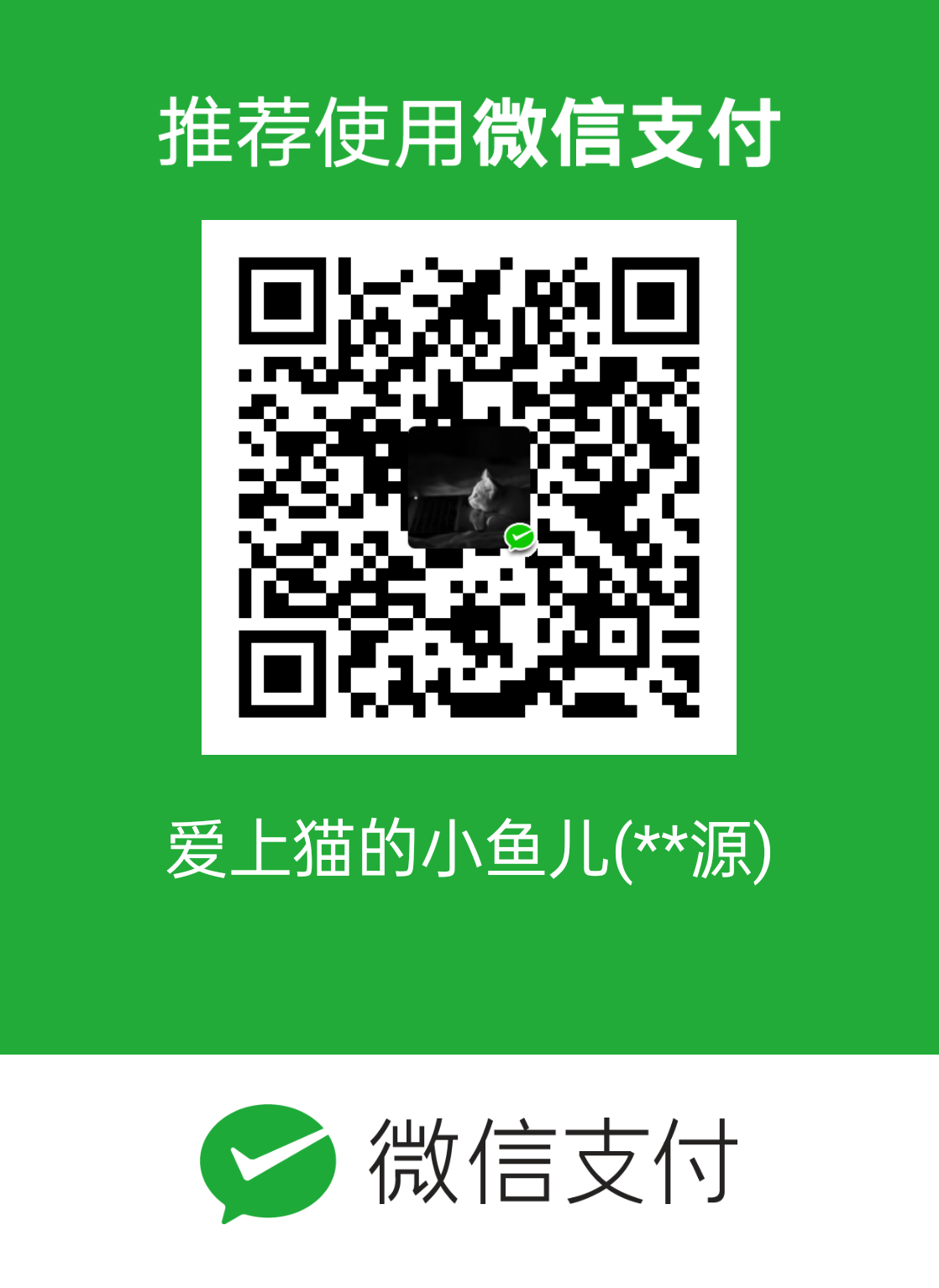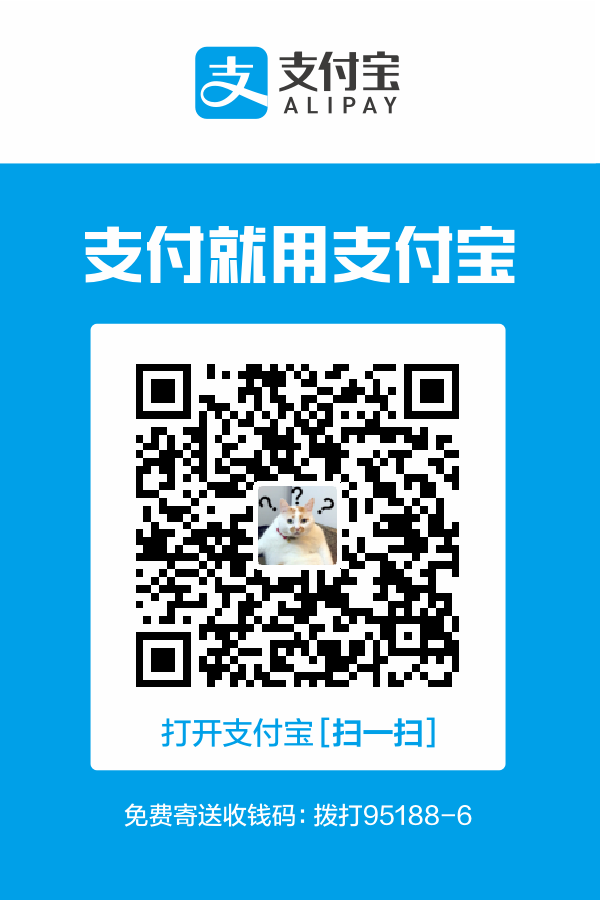安装:
1
| sudo npm install -g hexo hexo-cli --registry=https://registry.npmmirror.com
|
创建并初始化
1
2
3
4
| mkdir -p ~/myappWeb && cd ~/myappWeb
hexo init
npm install
npm install hexo-deployer-git --save
|
配置SSH key
1
2
| $ cd ~/. ssh
ssh-keygen -t rsa -C "GitHub 邮箱"
|
进入部署目录设置git递交信息
1
2
3
| $ cd .deploy_git
$ git config user.name "liuxianan"// 你的github⽤户名,⾮昵称
$ git config user.email " xxx@qq.com "// "// 填写你的github注册邮箱
|
测试是否成功
常见命令:
1
2
3
4
5
6
7
8
| $ hexo new "postName"
$ hexo new page "pageName"
$ hexo generate
$ hexo server
$ hexo deploy
$ hexo help
$ hexo version
$ hexo clean
|
缩写:
1
2
3
4
| $ hexo n == hexo new
$ hexo g == hexo generate
$ hexo s == hexo server
$ hexo d == hexo deploy
|
组合命令:
文字里面添加图片
在_config.yml配置文件中,修改为 post_asset_folder: true 网站切割域名路径前缀位置 post_asset_folder_position_length: 4
1
| npm install https://github.com/ai930/hexo-asset-image --save
|
此时再执行命令 hexo n article_name 创建新的文章,在 source/_posts 中会生成文章 post_name.md 和同名文件夹 post_name,我们将文章中所使用到的将图片资源均放在 post_name 中,这时就可以在文章中使用相对路径引用图片资源了
 #文章中的图片资源路径格式
给文章添加目录
安装
1
| npm install hexo-toc --save
|
使用方法跟显示文章摘要类似,在Markdown中需要显示文章目录的地方添加 `
在博客根目录下的_config.yml` 中如下配置:
maxDepth 表示目录深度为3,即最多生成三级目录。
找到主题下的文章模版,我的是themes\yilia\layout\_partial\article.ejs。
在其末尾增加代码:
1
2
3
4
5
6
7
8
9
10
11
12
13
14
15
16
17
18
19
| <% if (!index && theme.toc){ %>
<script>
var tocEx = function(el){
var toc = document.querySelector(el), content = toc.innerHTML;
content = content.replace('', '<div class="toc">').replace('', '</div>');
toc.innerHTML = content;
}('.article-entry');
</script>
<% } %>
<style>
.toc {
float: right;
margin-left: 40px;
padding: 10px 20px;
background: #f1f1f1;
border-radius: 10px;
box-shadow: 0 0 3px #bbb;
}
</style>
|
yilia上一页下一页显示的问题
修改themes/yilia-plus/layout/_partial/archive.ejs 文件
1
2
3
4
5
6
7
8
9
10
11
12
13
14
15
16
17
18
19
| .......
<% if (page.total > 1){ %>
<nav id="page-nav">
<%- paginator({
prev_text: '上一页',
next_text: '下一页'
}) %>
</nav>
<% } %>
.......
<% if (page.total > 1){ %>
<nav id="page-nav">
<%- paginator({
prev_text: '上一页',
next_text: '下一页'
}) %>
</nav>
<% } %>
.......
|
修改/Volumes/macData/Documents/jlynet_project/www.jlynet.cn/themes/yilia-plus/source-src/js/fix.js
1
2
3
4
5
6
7
| var $nav = document.querySelector('#page-nav')
if ($nav && !document.querySelector('#page-nav .extend.prev')) {
$nav.innerHTML = '<a class="extend prev disabled" rel="prev">« Prev</a>' + $nav.innerHTML
}
if ($nav && !document.querySelector('#page-nav .extend.next')) {
$nav.innerHTML = $nav.innerHTML + '<a class="extend next disabled" rel="next">Next »</a>'
}
|
修改成
1
2
3
4
5
6
7
| var $nav = document.querySelector('#page-nav')
if ($nav && !document.querySelector('#page-nav .extend.prev')) {
$nav.innerHTML = '<a class="extend prev disabled" rel="prev"></a>' + $nav.innerHTML
}
if ($nav && !document.querySelector('#page-nav .extend.next')) {
$nav.innerHTML = $nav.innerHTML + '<a class="extend next disabled" rel="next"></a>'
}
|
Hexo 字数和阅读时间统计插件
项目地址
链接: hexo-symbols-count-time
安装配置
安装插件:
1
| npm install hexo-symbols-count-time --save
|
在站点配置文件_config.yml 中添加以下代码:
1
2
3
4
5
| symbols_count_time:
symbols: true
time: true
total_symbols: true
total_time: true
|
然后由于此插件集成在 NexT 中,然后只需修改主题配置文件_config.yml:
1
2
3
4
5
6
| symbols_count_time:
separated_meta: true
item_text_post: true
item_text_total: false
awl: 4
wpm: 275
|
最后一步,hexo三步走
1
| hexo clean && hexo g && hexo d && hexo s
|